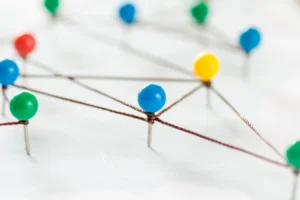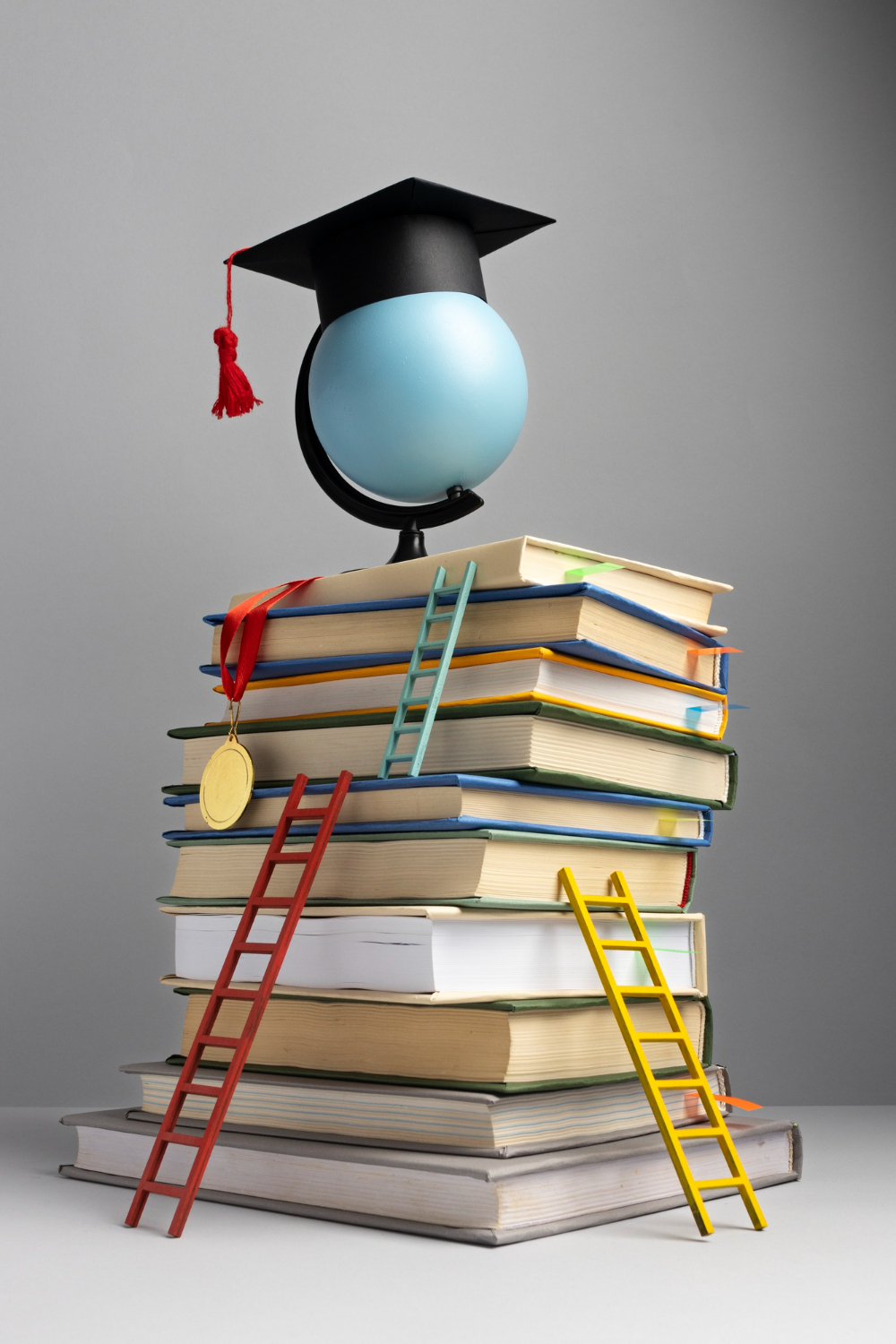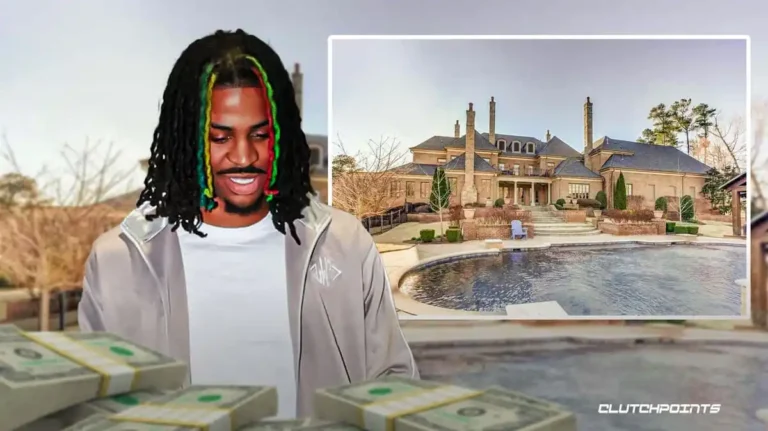In recent years, online learning has changed significantly and interactive tools have become a must in how lessons are made more interesting. Gimkit, a live learning game, is one of the most popular in this space and that integrates quizzes with fun, strategy and competition. Whether you are a teacher looking to energize your classroom or a student wanting to organize a group study session, learning how to host Gimkit can make a big difference in the overall learning experience.
What is Gimkit?
Gimkit is a question-based interactive site in which teachers and learners can compose question sets, called Kits. These are kits that can be played live or given as homework. As a contrast with conventional quizzes, Gimkit has elements of gamification like gaining virtual money, developing skills, and playing with peers. Organizing a Gimkit will enable the host to manage game modes, invite players and track the results in real time.
Why Host Gimkit?
Gimkit can be hosted to allow you to turn regular lessons into living lessons. Some key benefits include:
- Increasing student interaction via gamified learning.
- The knowledge and progress of the students are assessed in real time.
- Personalized features that offer the opportunity to specify goals, time constraints and rules of the game.
- Flexibility to apply Gimkit in a variety of subjects which makes it all-grade-level.
Step-by-Step Guide to Host Gimkit
If you’re new to the platform, here is a straightforward process to host your first Gimkit session:
1. Log In to Your Account
To start with, you need to log in to your Gimkit account on the official site. Accounts are generally provided to teachers to create and manage Kits, and may also be provided to students with access.
2. Choose a Kit
Using the dashboard, choose the Kit that you desire to work with. This may be one you have made, or imported, or discovered in the public library.
3. Click “Play Live”
Hovering next to the Kit you have picked, you can press the Play Live button. This alternative allows you to initiate a live game with your participants.
4. Select a Game Mode
Gimkit has various modes like Classic, Trust No One, The Floor is Lava among others. Every mode has a different type of gameplay, so there is a need to select the model that suits your goals.
5. Adjust Settings
Before starting, you can customize the game by enabling or disabling certain features. For example:
- Allowing late joiners.
- Setting a money or time goal.
- Enabling a nickname generator to keep names appropriate.
6. Share the Game Code
When the settings are completed, the game code will be displayed on the host screen. You can share this with your students who can participate by entering the code on gimkit.com/join. Alternatively, you may give direct linkage or QR code.
7. Start the Game
Once everyone is present, select Start Game. Players will now respond to questions, win in-game money, and play in the mode of their choice.
8. Monitor Gameplay
As a host, you are able to view the leaderboard, monitor individual performance and manage participants. This assists in determining the learning gaps, and control in classrooms.
9. End and Review Results
Upon completion of the game, Gimkit gives comprehensive reports of the performance of participants. These analytics may be downloaded as means of record-keeping or they may be used in the planning of future lessons.
Best Practices for Hosting Gimkit
To ensure a successful session, consider the following tips:
- Test your Kit beforehand to ensure questions are accurate and engaging.
- Choose the right mode depending on the energy level you want in your classroom.
- Set clear expectations so students focus on learning, not just winning.
- Rotate Kits frequently to maintain interest.
- Encourage teamwork in collaborative game modes for group learning.
You may also like to read: 2579xao6 New Software Name
How Hosting Gimkit Enhances Learning
Hosting Gimkit creates an atmosphere in which students are eager to take part. Learners do not receive the information passively, but rather they actively work with the material. This is an active form of recall, which enhances recall and confidence. Besides, the game contest is competitive but friendly to encourage even unwilling students to play.
FAQs
Q1: Do I need a paid account to host Gimkit?
You can host Gimkit with a free account, but premium plans offer additional features, game modes, and larger class capacities.
Q2: Can students host Gimkit games?
Yes, students are allowed to host should they have access to the platform although hostings are mostly done by instructors.
Q3: How many players can join a Gimkit game?
The number of players depends on your subscription type. Free accounts have limits, while paid plans support more participants.
Q4: Can I host Gimkit remotely?
Absolutely. The code of the game or the link is accessible at any point and therefore it is ideal in virtual classes.
Q5: How do I review student performance after hosting?
Gimkit provides detailed post-game reports that highlight individual and group performance, making it easier to track progress.
Final Thoughts
Learning how to host Gimkit can significantly enhance both teaching and learning experiences. Gimkit is an entertaining learning experience that allows interactivity and assessment to transform regular lessons into a learning adventure. Regardless of whether you are teaching in a physical classroom or you are remotely teaching, hosting Gimkit is one of the best methods to make students kept motivated, engaged and ready to learn.